Do you wonder what motion blur reduction is and how it works?
Answer:
Motion blur reduction causes the display to strobe the backlight, producing motion transparency that is excellent for high-paced robust gaming.
Modern gaming monitors now frequently feature motion blur reduction technologies for displays, such as ULMB, LightBoost, BenQ Blur, and ELMB. To reduce blur, these procedures use strobe backlights.
During intense gaming sessions, the backlight strobing technique reduces motion blur. When all it takes is a simple switch flick, the new Motion Blur Reduction technology relieves you of the tedious process of having to fool with hazy images on your screen.
With just one mouse click, you can enable ULMB (Ultra Low Motion Blur). Depending on the model, this innovative monitor function goes by a variety of names.
Let’s have a deep dive to understand all scenarios regarding motion blur reduction.
Motion Blur Reduction: What Does It Do?

So, motion blur reduction creates motion clarity using backlight strobing, making it ideal for energetic and fast-paced games. It truly works for incredible motion clarity. During extended gaming sessions, it is less hard for any health issues like eye strain or headaches.
The monitor without motion blur reduction capabilities could cause eye strain in addition to making you seem bad. They work by either accelerating the refresh rate of the monitor or shortening the time a frame is displayed. Another way to create a strobing effect is to turn off the backlight between refreshes as opposed to leaving it on continuously.
Your eyes won’t see these effects, but they won’t have to focus on each pixel for as long because it won’t be there for as long. You can start to think you’re using an old-fashioned CRT display due to the technology and the integrated strobing effect. Human eyes see the image as being smoother as a result.
Look:
Models of Motion Blur Reduction Technology
In recent years motion blur reduction technology is very common in almost all high-end gaming monitors or displays.
The best way to reduce motion blur is to use a gaming monitor that includes Motion Blur Reduction, provided that it also has a quick pixel response time.
Different brand names for this technology are used with various monitor models, including:
- ULMB from NVIDIA (Ultra Low Motion Blur)
- Light boost from NVIDIA
- BenQ’s DyAc (Dynamic Accuracy)
- LG’s 1ms Motion Blur Reduction
- Samsung’s 1ms MPRT (Moving Picture Response Time)
- ASUS Extreme Low Motion Blur (ELMB)
- Gigabyte’s Aim Stabilizer
- ViewSonic’s Purex
- MotionFlow Impulse (by Sony)
- VRB – Visual Response Boost (by Acer)
Numerous factors, such as your computer setup, monitor, video game, and picture/driver settings, will affect the effectiveness of motion blur reduction.
How does Motion Blur Reduction work?
If your computer is capable of handling running the game at your monitor’s refresh rate, then, for instance, your display is showing you a tonne of stationary “pictures” made up of all of the individual pixels on your screen at a rate that is equivalent to your monitor’s refresh rate.
A 60Hz monitor, for instance, will show 60 frames (or “images”) each second, whereas a 120Hz panel will show 120 frames per second. These visuals are presented so quickly that our brains mistake them for movement.
Modern displays, however, operate in a manner that prevents instantaneous brightness and color changes by individual pixels, with most traditional monitors having a response time of a few milliseconds. However, The majority of the time, this is not a significant problem.
Since strobing requires a reasonably powerful GPU to function, these blur-reducing features are nearly always optional (or at least one which can keep a steady amount of high frames).
The fact that the screen backlight is switched off for (extremely brief) periods is another drawback of these technologies since it might diminish screen brightness.
When Could You Use Motion Blur Reduction Mostly?

The efficiency of motion blur reduction will depend on a variety of elements, including your computer setup, display, video game, and picture/driver settings. The truth is that enabling backlight strobing won’t always make the game appear smoother.
Hence, most motion blur reduction methods can’t work in pairs with FreeSync or G-SYNC. The ideal refresh rate for gaming is greater than or equal to your frame rate. Although this might be challenging to obtain.
ASUS’ ELMB-Sync was the first MBR solution that simultaneously handled VRR and MBR. Theoretically, playing video games shouldn’t cause you to experience screen tearing, stuttering, or motion blur.
The technology on most displays isn’t set up properly, though, since you frequently get pixel overshoot and/or strobe crosstalk (or double images). This technique only functions if your GPU can keep a constant frame rate close to your refresh rate. So, reduce your refresh rate to 120Hz if you are unable to maintain 144FPS.
In reality, backlight strobing will function best at a refresh rate lower than the maximum refresh rate of your display (120Hz strobing on a 144Hz monitor, 144Hz strobing on a 240Hz monitor, etc.
What is Blur Busters Reduce certification?
Gaming displays with the “Blur Busters Approved” certifications have experienced testing and tuning by Blur Busters. It ensures the monitor’s backlight strobing technology that restrains at a high level. The certification demonstrates that:
- When motion blur reduction is enabled, the color quality is improved.
- More choices for refresh rates at which MBR can function
- Decrease in strobe crosstalk (double-images)
- Manual control over the strobing frequency of the backlight
- For monitors with higher native refresh rates, better MBR performance at lower refresh rates (for example a 144Hz monitor strobing at 120Hz)
Blur Buster has certified the ViewSonic XG270 1080p 240Hz IPS panel as the first gaming monitor with PureXP MBR. Many people contrast the ViewSonic XG270’s motion clarity with that of vintage (but still gorgeous) CRT screens like the Sony FW900.
Response Time Speed in Motion Blur Reduction

Every display with MRR or motion blur reduction functionality has the same response time speed. When utilizing a monitor with this feature, there are many different refresh rate options available, but they all have comparable speeds in terms of their ability to lessen ghosting and smear on current LCDs.
When looking into gaming displays, you should think about the kind of lag input you prefer for PC games. Very low input latency is simply non-existent for 4K televisions, except for models at 60Hz, for console gamers or people who cannot afford another monitor or don’t want yet another one taking up more space on their desk.
Motion Blur Reduction in Gaming
In quick-paced action games, strobing can lessen the perception of motion blur. This kind of behavior happens when playing a fast-paced first-person shooter game like Counter-Strike or Battlefield 3, etc., and tracking your weapon crosshair or a moving item in front of you.
When you’re playing a game, your monitor is displaying a ton of stationary pictures that are made up of all the individual pixels at a rate that doesn’t exceed the capacity of the monitor.
The gaming appears smoother the more sophisticated or detailed these visuals are exhibited per second (the higher the refresh rate), as there is no delay between seeing something happen in front of you and hearing its associated sound effect playing through the computer equipment’s speakers.
with most conventional displays having response speeds of three milliseconds or less. It is challenging for individual pixels on the screen to instantly change their brightness and hue.
To reduce eye tracking motion blur, contemporary gaming displays employ their unique technology. For instance, a monitor with a higher refresh rate can be utilized for this, but contemporary screens also include built-in functions that accomplish the same thing.
Motion Blur Reduction: Related FAQs
Q1. How Do I Enable Motion Blur Reduction?
Answer:
Find the “Blur Reduction” or “MBR” (Motion Blur Reduction) option in the OSD (On Screen Display) menu of your monitor. Activate what is offered; there may be a variety of options for various frequencies, resolutions, refresh rates, etc.
The menu will undoubtedly include options for adjusting the brightness as well as a few presets from BenQ. The effect will be more noticeable at higher brightness levels, but some people may find it to be overly bright.
Q2. What’s the Real Difference Between Strobing & No Strobing?
Answer:
This one is quite intriguing because monitors that support Motion Blur Reduction have ghosting and smearing issues with the “no strobe” option! This is because, contrary to popular belief, turning off or deactivating strobing does not decrease input lag, which can benefit console gamers.
When the “No Strobing” option is selected, the behavior is quite similar to that of VSync. Due to the screen updating more slowly than the input signal, there will be a variety of compression artifacts and image quality loss. As a result, when things start moving quickly, objects on the screen start to ghost and smear.
Q3. What is V-Sync?
Answer:
Vertical synchronization is referred to as V-Sync. It stops screen tearing by capping your monitor’s frame rate to the refresh rate of your display.
For instance, if you are playing a game that runs at 60 frames per second, V-Sync will limit how fast it can go to 60Hz, which will cause input latency, micro stuttering, and stuttering if it is activated on a 120/144Hz monitor.
Wrapping Up
As you can see most LCDs offer display settings of Motion Blur Reduction. This clarifies why the majority of people with screens that refresh at 60 Hz experience motion blur and become irritated by it.
Motion blur will appear when your monitor refreshes if your refresh rate is higher than 60Hz. You can eliminate motion blur if you can use a refresh rate of 120Hz or 144Hz. In this case, you will require a monitor that can support 120/144Hz refresh rates or more.
When you enable the motion blur reduction feature on your gaming monitor, it causes the backlight to strobe and improves motion clarity similar to that of a CRT. When playing intensely competitive video games, speedy motion clarity is essential.

17 thoughts on “What is Motion Blur Reduction? (LightBoost, BenQ Blur Reduction, ULMB, Ultra Low Motion Blur)”