If you have a Sceptre Monitor, you may have faced this issue, “No Signal.” It is basically a very common issue but frustrating at the same time, especially when you are in the middle of any task. That’s why it is important to understand this issue and find ways to fix it.

This message, “No Signal,” on the Sceptre monitor means there is no display on the monitor. In this article, we have found 7 ways to fix this “Sceptre Monitor No Signal” error. We will explain each step, from checking the HDMI cable to updating display driver issues. We will also answer all of your questions, including how to prevent the occurrence of this issue in the future.
So, keep reading to find the best solution to your problem.
Understanding Why Your Sceptre Monitor Says ‘No Signal’
When your Sceptre monitor displays “No Signal,” it is because it is not receiving a video signal from the connected device. This message is typically displayed when the monitor is turned on, but there is no active input source. The monitor basically tells you that it isn’t receiving any information to display.
Understanding the common causes is the first step in troubleshooting this problem on your monitor. After determining the specific problem, you can proceed to implement the appropriate solutions to resolve the problem and restore the video signal to your monitor.
So, before we get into the solutions, let’s look at some of the most common reasons why your Sceptre monitor may display a “No Signal” message.
Some Common Reasons for this Issue
Here are some common reasons that lead to this error message on the display screen.
- Loose Cable Connections: Many times, loose or incorrectly connected cables cause this error. If any power cable or video cable is not properly connected, it will result in signal loss.
- Incorrect Input Source: Sometimes, the monitor is not set to the correct input source. Use the monitor’s on-screen display menu to ensure that the correct input source is selected.
- Software Issues: Computer software issues sometimes cause the “No Signal” error. This can occur when there are conflicts between different software programs or when the system contains any error.
- Display or Graphics Card Driver Issues: This message may appear on the monitor due to display or graphics card driver problems, such as outdated or incompatible graphics card drivers.
- Hardware Issues: Lastly, hardware issues can also cause this “No Signal” problem. Faulty cables, unreliable graphics cards, or a broken monitor may cause this issue.
7 Ways to Fix the “Sceptre Monitor No Signal” Issue
1. Check the HDMI Cable

Checking the HDMI cable is the first step in troubleshooting your Sceptre monitor’s no-signal problem. This is because the cable is responsible for carrying signals from the CPU to the monitor.
If the cable is damaged or malfunctioning in any way, the monitor will not receive any signal. In that case, replace that cable immediately to see if the problem has been resolved.
Also, sometimes the monitor does not receive proper signals because of a loose HDMI cable. So, disconnect and reconnect the cable, and double-check that it is firmly plugged in at both ends.
Also Read: Monitors with 2 HDMI Ports
2. Reset Your Monitor
Assume you’ve properly connected the HDMI cable but still see “No Signal” on your Sceptre monitor. The next step is to reset your Sceptre monitor. This reset can help to resolve any temporary glitches or minor malfunctions that may be causing this problem.
Turn off the monitor and unplug it from the power supply. Then, for about 15-20 seconds, press and hold the monitor’s side button. While pressing the button, reconnect the monitor to the power source. Hold the button down until the blue LED on the monitor blinks five times. Finally, release the button and turn on the monitor.
Now that your Sceptre monitor has been reset, see if the issue has been fixed. If the message still appears, move on to the next troubleshooting stage.
3. Check If Your Monitor Is Malfunctioning
If you still get the same “no signal” message on your monitor after resetting it, there may not be any internal glitches or issues with the monitor. In this case, the problem is somewhere with the compatibility between your CPU hardware and the display, and it’s time to check if the monitor itself is malfunctioning.
To check if this is the case, try connecting your monitor to a different computer. If it works fine on the other computer, the problem is with your original computer. You might need to get it repaired by a professional or consider getting a new one.
4. Check the Monitor’s Hardware
Sometimes this “No Signal” issue may be due to hardware-related problems with your Sceptre monitor. Inspect the physical components of the monitor for any visible damage or loose connections. There may be no display on the monitor if there are hardware problems, such as a faulty RAM stick or an outdated graphics card.
You can try cleaning the RAM stick to solve this problem. Remove it from the motherboard, use a soft cloth or eraser to clean the contacts, and firmly insert it back into the slot.
Also, updating the graphics card driver is a helpful solution. Visit the manufacturer’s website and find the latest driver version that works with your operating system. Download and install the updated driver to enhance compatibility and improve communication between the graphics card and the monitor.
5. Resolving Display Driver Issues
Resolving display driver issues is an effective way to fix your monitor’s “no signal” problem. Outdated or incompatible drivers can prevent your monitor from receiving a proper signal.
To resolve this, visit the manufacturer’s website, download the latest driver for your graphics card model and operating system, uninstall the old driver from the device manager, install the new driver, and restart your computer.
Updating the display driver ensures compatibility and proper communication between your graphics card and the monitor.
6. Try Another Connectivity Option
If you’ve tried all the above methods and still your Sceptre monitor shows “No Signal,” you can try using a different type of connection. For example, if you were using HDMI, switch to another monitor port or a different cable like DisplayPort or VGA.
This helps you determine if the problem is with the specific connection or cable you used. You can pinpoint the issue and hopefully fix the “No Signal” problem by trying an alternative port.
7. Contact the Customer Support Team
Lastly, if you have tried all six troubleshooting steps and didn’t get the solution, then it’s time to contact the customer support team. They’re there to help you with any issues you’re facing. They can give detailed guidance and help you exactly reach the problem’s best solution.
How to Prevent Future Occurrences of the “No Signal” Issues on Your Sceptre Monitor

To minimize the “No Signal” issue, you can follow the steps below.
- Regularly check and clean cable connections to ensure they are secure and free from dust or debris.
- Keep your graphics card drivers up to date to maintain compatibility and performance.
- Avoid exposing the monitor to extreme temperatures or physical stress, which can damage internal components.
- Follow proper handling and storage guidelines provided by the manufacturer to extend the lifespan of your Sceptre monitor.
Why Is My Sceptre Monitor Displaying a “No Signal” Message?
If your Sceptre monitor receives no input signal from the connected device, it will display “No Signal.” This can happen for various reasons, including faulty monitors, out-of-date drivers, compatibility issues, or loose cable connections.
How Do You Fix a Monitor That Has No Signal?
Here are all the possible solutions that will resolve your any issue regarding “No Signal”.
- Un-Plug & Re-Plug Cables
- Check HDMI, DVI, or VGA Cable
- Reset the Monitor
- Update Drivers
- Check the Connectivity Slots of Both Devices
- Fix Hardware Problems
- Contact Customer Care
How Do I Check Cable Connections on My Sceptre Monitor?
To check the cable connections on your Sceptre monitor, follow these steps.
- Double-check that the monitor is unplugged and off.
- Look at any HDMI, DisplayPort, or VGA cables attached to the monitor.
- Ensure the connectors on both the cable’s ends are lined up correctly and fully inserted into the corresponding ports on the monitor and the device you are connecting with.
- Gently wiggle the cable to look for any loose connections.
- If needed, disconnect and reconnect the cable firmly.
Can a Faulty HDMI Cable Cause the “No Signal” Issue?
Yes, a faulty HDMI cable can cause your Sceptre monitor to display “No Signal.” You must ensure that your cable is high quality, is operating properly, and firmly connected to the computer’s graphics card and monitor.
Should I Attempt to Repair a Hardware Problem on My Own?
It is not recommended to repair a hardware problem on your own unless you have extensive experience and knowledge in electronics repair. Attempting to repair a hardware problem without the necessary expertise can result in further damage and even harm to yourself. If you experience hardware issues with your Sceptre monitor, it is best to seek professional assistance.
Conclusion
Encountering a “No Signal” issue on your Sceptre monitor can be frustrating, but it can be resolved with the right approach. This article discusses common reasons for this problem, including loose cable connections, monitor malfunctions, outdated drivers, and compatibility issues. We also provided 7 practical solutions to fix the issue.
We hope this article has provided helpful suggestions on identifying and resolving the “Sceptre Monitor No Signal” issue. So, don’t hesitate to contact us if you have any further questions or concerns in the future.