As a Gamer, the most faced and irritating issue is Screen Tearing. Many gamers are stuck between graphical glitches like horizontal or vertical lines across the monitor, which ruins the entire gaming experience. It occurs when new frames may not be drawn fully on the Screen because of the independent behavior between the monitor and graphic adaptor.

Diving into a game that is mechanically responsive as it is visually represented is another level of satisfaction. But the question is, how to overcome ugly Screen tearing to get the best gaming experience?
V-SYNC is the latest visual enhancement technology to fix this problem. It helps to create stability by synchronization of the image frame rate of your game to the refresh rate of your monitor. By turning V-sync on, you get perfectly aligned frames without any glitches.
You’ve seen this in your game settings, but are you confused about what exactly V-Sync is? And how does it work? Should you turn it on or off? No worries, there is a complete guide to all your questions below.
What is V-SYNC(Vertical synchronization)?
V-Sync, Short for vertical synchronization, is a graphics technology dealing with the gaming monitor’s refresh rate and the game’s frame rate. This technology was developed by GPU manufacturers as a solution to Screen tearing.
Screen tearing is a visual artifact that displays portions of multiple frames in only one turn, and as a result, the Screen splits with a horizontal line. It seems like the whole picture is stitched with various shots. This glitch mainly occurs when two different screens of one image clash, i.e., the monitor’s refresh rate is not synced with the frames per second.
In simplest terms, screen tearing occurs when a game runs at a higher frame rate and the monitor cannot handle it.
V-Sync tackles this situation by limiting the graphic card’s refresh rate to the frame rate. It makes the graphic adapter wait until the monitor gives a signal for the next frame rate after ensuring all frame rates are fully drawn on the Screen.
When V-Sync is turned on, you get perfectly aligned frame rates of the monitor with no glitches with the help of both double buffering and page flipping. It takes your beloved game to vibrant life.
Should V-SYNC be turned on or off?
After reading about v-sync, the most common question in everyone’s mind is, “Should I turn it on or not”? On the one hand, it offers you some benefits; on the other hand, it can cause input delays or drop the frame rates.
When to turn on V-Sync?
If your GPU provides more frames than your monitor can display, it works best to turn it on. But if your Games frame rate is lower than your actual monitor’s maximum refresh rate, there’s no need to turn it on.
When to turn off V-Sync?
When your game’s frame rate drops below your monitor’s refresh rate, V-Sync automatically tries to match the sudden change by leaving performance lag. Turning it off is the best solution to your game’s performance.
Now before moving forward, let’s have a look at its types.
Types of V-Sync
NVIDIA Adaptive Sync

It is an exclusive feature of NVIDIA, which we will get in the NIVIDIA setting app that watches monitors max refresh rate. However, you can only turn it on for the NVIDIA GT-600 series graphic cards. It will work with v-sync until the frame rate surpasses the monitor’s refresh rate and will turn off immediately when the frame rate drops below the monitor’s refresh rate.
NVIDIA Smooth V-Sync
It is also an exclusive feature of NVIDIA, which was engineered to reduce stutter when v-sync is enabled by locking into the most sustainable frame rate of your game and only increasing when game performance is above the monitor’s refresh rate. It improves the overall visual experience.
AMD Enhanced Sync
It takes some technologies of AMD FreeSync and applies to those monitors that are not Free-Sync capable. It also provides a smooth gaming experience to gamers. It is a better version of V-Sync and is only compatible with AMD Radeon cards.
> Other two types are Major types of V-SYNC.
NVIDIA G-Sync

This technology adapts your monitor’s refresh rate to the gaming frame rate. It results in a smooth experience with no tearing, latency, or dropping frame rates. Only an NVIDIA GPU and G-Sync-enabled monitors are required to use this V-Sync.
AMD FreeSync

This method is fairly accessible. It is nearly similar to NVIDIA G-Sync and was developed in response to it. Using it is good, but an AMD GPU and Free-Sync enabled monitor is required.
Does using V-Sync improve System performances?
- V-SYNC only helps with screen tearing by limiting fps when necessary.
- It does not participate in improving your resolutions, pixels, colours, and brightness levels.
- It only focuses on stopping the main problem rather than improving your systems.
Before choosing V-SYNC, let’s go through some pros and cons of V-Sync.
PROS and CONS of V-SYNC
Like any specs in the gaming field, there are downsides and downfalls as well. While V-sync has many advantages, on the other hand, there are some disadvantages that we face.
It is far away to form a perfect solution and can negatively affect your gaming experience.
PROS
V-Sync is best for a gamer facing mismatched frames and refreshes rates. The synchronism of GPU and Monitor eliminates Screen tearing and provides you with smoother Gameplay.
Enabling V-Sync leads you to some advantages summarized as follows:
- Reduces screen tearing.
- Built-in GPU, so you don’t have to pay for any additional cost.
- Compatible with both NVIDIA and AMD graphic cards.
- Emulator friendly
- Reduces strain from GPU.
CONS
V-Sync works by waiting for the monitor to push the Screen, which is laggy on the operational front. Its use can cause a lack of input responsiveness. As some mouse clicks are delayed, this can ruin the game’s response for gamers who require speedy reflexes and reaction timing.
Some disadvantages of V-Sync are summarized as follows:
- Increase input lag.
- Missing mouse clicks and key presses.
- Dropping frame rates sharply.
- Stuttering increases.
>After detailed know-how of V-SYNC, you can make choices if V-Sync is worth it to use in your gaming system or not, and the next question in your mind will be about Enabling V-Sync, which is described in the following steps :
Steps to Enable V-Sync:
- Step 1: Search the NVIDIA control panel in the Windows search bar.
- Step 2: Click on Manage 3D settings from the options.
- Step 3: V-Sync has been mentioned in the Global setting tab, and from the Dropdown menu, Select Force on.
These steps can vary depending on GPUs, but the above steps are common across devices.
Takeaways
We hope that we’ve answered every question related to V-Sync and cases where it’s recommended to use it or where it is not that effective to use.
In summary, V-Sync is very helpful and useful only when implemented correctly. Perfect use can lead you to the best gaming results, and don’t let graphics processors be overused.
But its incorrect use can cause input lags and drop your monitor’s fps. So by keeping every aspect and depending on your need, make a choice and eliminate unconditional lags.
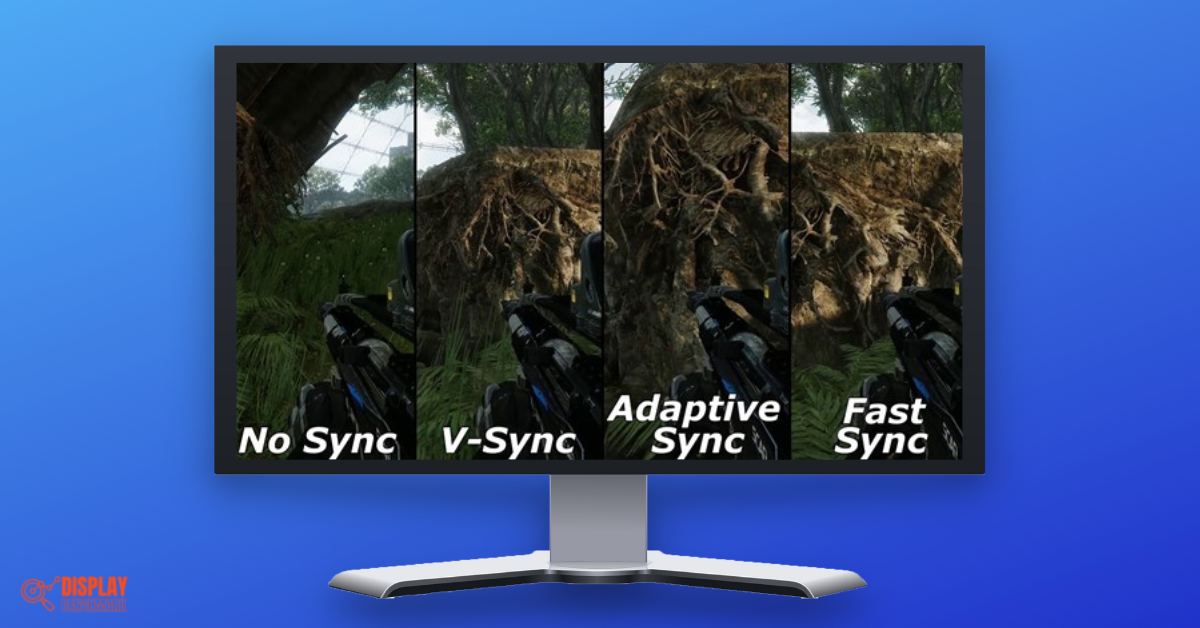
3 thoughts on “What is V-Sync? Should I Turn it On or Off? (2023 Guide)”