If you’re using a Samsung monitor, you may have faced many issues with your monitor, and the Check Signal Cable is one of them. It is very frustrating when you turn on your Samsung monitor and it shows a message to check the signal cable. Restarting your monitor can sometimes resolve this issue, but if this issue remains there, you’ll have to take this problem seriously.

But don’t worry; we’ll try to help you out as much as possible. You’ll get a complete guide on this error message in this article. We will explain what this error message means, the causes behind this error message, and, most importantly, we will provide fixes to it. So, keep reading and get answers to all of your problems, along with their fixes.
Table of Contents
What Does Check Signal Cable Mean?
People use signal cables for multiple purposes, but the main purpose of this cable is to transfer data or signals. They are also known as data transmission cables. If we talk about monitors, then signal cables carry audio and video signals to display on the screen. So, whenever your Samsung monitor shows you this message “Check Signal Cable”, it means there is a problem with your signal cable, and the monitor is not receiving any input to provide you with output.
You can face this issue due to many reasons. Sometimes, you’ve plugged the cable incorrectly, but sometimes it is due to a damaged or loosely plugged cable. There are many other reasons, too. Here, we will discuss all the common reasons behind this signal cable issue and help you resolve them as well.
5 Common Causes of Check Signal Cable Mean

Now that you’ve better understood the workings of a signal cable, let’s discuss the main reasons that force your monitor to display this message.
1. A Loose Connection between the Monitor and the Computer
One of the simplest and most common causes is a loose connection between a monitor and the computer. When your signal cable is loose, it will not be able to transfer signals from the computer to the monitor.
As a result, you will see this message indicating that the cable is not plugged properly and there is no signal between the monitor and the computer.
2. Damaged Video Cable
Another reason that can cause this message is a damaged or worn-out video cable. If the cable is damaged, then it will not be able to provide the required signals to the monitor. In this case, replacing your cable can resolve the problem. But, before replacing it, you should make sure if it’s actually a cable fault or not.
For this, unplug all cables, plug in a new cable, and check if the screen comes on or not. If, after changing different cables, the issue is still there, then your monitor might not be able to read signals. Try to contact the manufacturer or consider buying a new monitor.
3. Damaged Video Input/Output Port
The ports are the parts of your monitor or CPU where you plug in all the cables. When these ports are damaged, the signal cable cannot connect to your monitor or any other device. This way, your monitor will display the check signal cable message.
However, many computers come with multiple video ports like HDMI, VGA, and DVI. So, if the HDMI port is damaged, you can go with any other available port, but you should get the relevant video cable for that port.
4. Your Graphics Card Is Not Seated Properly
Another simple issue can be a loose graphics card. The graphics card is fixed to the motherboard in the PCIe slot. Sometimes, when the graphics card is not fixed in its PCIe slot properly, you can get this Check Signal Cable message on the screen. So, make sure it is properly placed on the motherboard.
5. Fault with Other Components
Lastly, if all the above components are plugged in properly or working fine, then the problem is with the PCIe slot, Motherboard, CMOS battery, and power supply. Let’s discuss them in a bit of detail.
- Damaged PCIe Slot
If the PCIe slot of the motherboard is damaged, then your GPU will not work. It will cause many issues, and the one you’re facing can be because of this. You can try to adjust the graphics card to any other PCIe slot that has the same number of lanes.
- Dead Motherboard
If your motherboard is dead, it can stop your monitor from getting signals, and you will get that check signal cable message on display. However, this is the worst case, so cross-check by plugging your computer with a different monitor to see if the issue resolves or not.
- Dead CMOS Battery
Sometimes, the CMOS battery of your computer dies, which can cause this display message. Take it out, and after waiting for a few seconds, put it back. Now, if it still gives you a black screen, then replace this CMOS battery.
- Weak Power Supply Unit
Lastly, a weak power supply can lead to this check signal cable message. If you have installed a new and powerful graphics card, the power supply should also be powerful enough to support the new GPU.
How to Fix the Check Signal Cable on the Samsung Monitor? In 10 Steps

Follow these steps to fix this issue.
- First of all, keep pressing the power button on your monitor for two to three seconds to turn it off.
- Disconnect the power cable from the monitor and the system. Check; if any cable is damaged, then replace the cable. Then, wait five seconds before plugging the cable into any other outlet.
- Carefully open up the side of the system by opening the screws.
- Take off the frame, but be gentle and try not to damage any components.
- Now, disconnect all the cables, including the speaker or input/output cables connected to the monitor.
- Tighten the screws and ensure every component is in place and there is no gap between them. Also, ensure that ports on both the CPU and monitor work fine.
- If you’re comfortable, reseat your graphics card inside your computer system.
- Once you have checked and adjusted everything, reassemble the computer and tighten all the screws.
- Plug all the cables into their respective ports.
- Turn on the monitor by pressing the power button for two seconds.
Now, after following these steps, we hope your problem will be resolved, and you will see a blinking cursor on your Samsung monitor. It will indicate that there is now a proper signal sent to the monitor from the computer, which causes the monitor screen to work and display content normally.
How to Avoid Future Signal Cable Issues on a Samsung Monitor
If you have ever had issues with the signal cable on your Samsung monitor, here are some simple steps to help you avoid these problems in the future.
Keep the Cables Tangle-Free:
If the cables are well-maintained, they will cause less problems. Make sure the cables are not twisted or bent strangely. Also, remember that the cables are kept away from heating sources and other things that could affect their performance.
Check for Loose Connectors:
If you notice any connectors and cables loose, then fix them immediately by tightening them. A loose connector can lead to signal problems. Examine all the connectors on both ends of the cable to ensure they are properly connected to the computer.
Utilize Your Samsung Monitor Warranty:
In some cases, you can resolve problems with a faulty connector or cable by taking advantage of the warranty that comes with your monitor. Get in touch with the retailer or manufacturer to learn more about how to make use of your warranty. If the warranty covers repair or replacement, they can offer guidance on available options.
Conclusion
If you are experiencing a “Check Signal Cable Samsung” issue, we hope this article has provided you with enough information you may need regarding this problem. We have mentioned all the causes of this signal message and their fixes. Most of the time, the problem is not very big, and resolving it can take just a few minutes. But if the problem is severe, you should contact the manufacturer for professional assistance.
FAQ’s
What does “Check Signal Cable” mean on my Samsung monitor?
When your Samsung monitor displays “Check Signal Cable,” it means it’s not receiving any input signal from your computer to display.
Is it easy to fix the “Check Signal Cable” issue?
Yes, by following our easy steps, you can fix this issue in just a few minutes. However, if any internal hardware component is damaged, then you should take a professional’s help.
Does the type of video cable matter?
Yes, there are different types of video cables. The type of video cable you use should match the available ports on your computer and monitor. But, if you use the wrong cable type, it can result in a “Check Signal Cable” message.
Is it necessary to open my computer’s side and check inside to fix this problem?
No, it is not compulsory every time. We have mentioned all the steps for opening the computer’s side to check components and connections. But, if you’re uncomfortable doing this, you can start with easy steps: by checking the monitor’s cables and connections first.