The eye fatigue many of us experience after long working hours can primarily be blamed on our monitors. Whether you’re a business professional, educator, gamer, or student, these bright screens occupy our attention for dozens of hours each week, burdening our eyes.

Fortunately, eye-friendly monitors are specially designed with an anti-glare screen to protect your eyes. Any safety measure is preferable to none, though some have a more significant impact than others, especially eye care technology.
The guide below lists the best monitors for eye strain and the necessary features to consider when purchasing them.
Without further ado, let’s dive in!
Quick Navigation
Best 4k & Curved Monitors For Eye Strain
1. VP3268a by ViewSonic 32″ Monitor

Key Features
- 3840 x 2160p (4K resolution)
- 75Hz Refresh Rate
- 32″ Screen Size
- Standard VESA Mounting Holes
Because of its Eye Care certification, the Viewsonic VP3268a’s display won’t flicker, will withstand glare, and will emit less blue light. Furthermore, it’s a very reliable monitor.
It features Viewsonic’s specialized color consistency technology, guaranteeing consistent color over time. Its 32″ screen size provides enough room for a 4K resolution.
You can use native 4K without the text becoming unreadable if you are seated at a standard viewing distance. This screen attaches easily to any stand or monitor arm you might want to use through VESA mounting holes. I preferred mounting it since the stand is quite stiff and makes adjusting a chore.
Pros
- Certified eye-care that unburdens the eyes.
- Wide screen.
- High resolution with crisp graphics.
- Rich and vibrant colors.
- 4K Resolution.
Cons
- Ergonomic adjustments are limited and stiff.
- Low refresh rate.
Alternatives
The BenQ BL2711U is a great alternative to the VP3268a as it also provides a wide range of colors on an IPS panel, which also boasts exceptional color accuracy. This gives the illusion of exceptional depth with more than 1 billion colors. With Picture-in-Picture (PIP), this device is the ultimate multitasker because it enables users to use multiple apps simultaneously.
2. ASUS Designo 27″ MZ27AQL Monitor

Key Features
- IPS Panel
- 2560×1440 (16:9) Dimensions
- Wide Panel Style
- 60Hz Refresh Rate
- 178° Viewing Angle
- 2 HDMI 1.4 Ports
- 1 DisplayPort 1.2 Port
- Swivel, Tilt, and Height Adjustments
- TUV Rheinland-certified Flicker-free
- Ultra-Slim Frame
- Blue Light Filter
The ASUS Designo MZ27AQL comes with 1080p output, wide viewing angles, and robust eye strain features. The blue light filter and flicker-free backlight help reduce the strain on your eyes and help Designo stand out. It’s ideal for viewing widescreen streaming content due to the wide viewing angle.
If necessary, you can pick it up and move it around a room, thanks to its ultra-slim design. Most of your devices should be able to connect using the included two display ports or the dual HDMI ports. The price is reasonable for the value due to the multiple features.
The ability to prevent eye strain is made possible by a TUV Rheinland-certified blue light filter and flicker-free technology, which jointly eliminate the impression of screen flicker. It limits exposure to blue light, which is known to cause long-term retinal damage.
Pros
- Powerful eye strain prevention.
- Integrated speakers and a subwoofer.
- Numerous ports.
- A comfortable layout and wide field of view.
Cons
- Not 4K.
Alternatives
For users looking for a well-rounded device at a reasonable price, the ViewSonic VA2855SMH monitor offers a sharp Full HD (1920x1080p) resolution. It provides good depth and nice, vivid colors, though it falls short of IPS displays, which are known for their wider color gamuts.
The placement of four touch-sensitive function buttons for easy access below the built-in speakers is excellent for ergonomics.
3. Sceptre E255B-1658A Monitor

Key Features
- 1920 x 1080 Screen Resolution
- 165Hz Refresh Rate
- 25″ Screen Size
- 1 ms Response Time
- 16:9 Aspect Ratio
- TN Panel Type
- LED Backlight
- 300 cd/m2 Brightness
If you’re willing to go for a slight increase in frame rate, the Sceptre E255B-1658A is unquestionably worth considering. And the best part is that it is an extremely affordable option for all avid gamers and students.
While TN panels can’t produce the same lighting as VA and IPS panels, they do provide faster response rates that come with reduced pixelation and distortion. It is a gaming monitor that encourages players to exert a little more effort to compete more effectively.
The 165Hz refresh rate combines the 1ms response rate and reduces input lag. This makes it beneficial for gamers. The vivid image quality on this cutting-edge monitor is also ideal. Every image that is displayed is distinct, appealing, and specific.
Additionally, the screen lighting is adjusted to a stable level to prevent eye strain. However, this version is not suitable when it comes to resolution and color while playing popular next-gen games.
Pros
- Affordable.
- Eye-friendly.
- Good picture quality.
- Adjustable brightness.
Cons
- Lacks natural eye-safety features such as blue-light mode.
Alternatives
The BenQ GW2280 Eye Care monitor provides excellent specs all around. The low blue light mode and flicker-free technology are just two of the backlight technologies that help protect the eyes.
Additionally, the image is enhanced with Brightness Intelligence Technology, which lessens the likelihood of bright scenes being overexposed and counteracts it by bringing more focus to darker scenes. Depending on the surrounding lighting, it also adjusts the image’s brightness.
4. SAMSUNG Odyssey G7 Series 32-Inch WQHD

Key Features
- IPS Panel
- 2560X1440 (16:9) Dimensions
- Curved Panel Design
- 120Hz Refresh Rate
- 2 Display 1.4 Ports and 1 HDMI 2.0 Port
- Swivel, Tilt, and Height Adjustment
- 1 ms Response Time
Almost everything about the 32-inch WQHD Samsung Odyssey G7 Series monitor is incredibly large. Since it has a large amount of curvature, the content on the screen seems to surround you.
Even though the G7 lacks specific eye strain features, having a large, curved monitor significantly improves over any other monitor you may have. The G7’s 1000R curve actively draws you closer to the screen but also helps to prevent eye fatigue.
Samsung was a pioneer in developing screens with this degree of curvature. With a 240Hz refresh rate that renders images with lightning precision and a 1ms response time that ensures you don’t miss a thing, the G7 is likely to be a favorite among gamers.
Your graphics card’s images will perfectly match the monitor, thanks to G-Sync and FreeSync, which provide a perfect frame rate mix. This is brought together in a stunning package by the 32″ display, strengthened by Samsung’s WQHD resolution. It is a sensible purchase overall, though a little expensive for me personally.
Pros
- Curved display that is vivid.
- Numerous ports.
- A comfortable layout.
- Wide view field.
Cons
- No natural features for reducing eye strain.
Alternatives
The Asus VS278H is considered a suitable alternative to the Samsung Odyssey G7 as they share many similar features, such as brightness, resolution, bit depth, HDMI ports, and eye-strain features.
However, the Samsung Odyssey G7 is still ranked higher due to its larger screen size, resolution, and wider viewing angle.
5. ASUS VY279HE 27″ Monitor

Key Features
- IPS Panel
- 1902 x 1080 (16:9) Dimensions
- Wide Panel Style
- 75Hz Refresh Rate
- 178° Viewing Angle
- 1 HDMI 1.4 Port, 1 VGA Port
- Tilt Adjustment
- Slim Frame
- 1 ms Response Time
- Blue Light Filter and TUV Rheinland Certification
As its name suggests, the ASUS 27” Full HD Eye Care+ monitor is equipped with features designed to lessen eye strain and enhance viewing.
Its 178° viewing angle and flicker-free playback are due to the slim frame and anti-glare surface with AMD FreeSync technology.
Individuals with color vision deficiencies will benefit from the adjustable TÜV Rheinland-certified and Low Blue Light technologies, which also ensure a comfortable view regardless of vision.
However, it has a limited number of ports, making it difficult for gamers to use this monitor. Regardless, the natural eye-strain features make it a bit expensive for users looking for budget-friendly monitors. Additionally, a Rest Reminder aids users in controlling their screen time.
Pros
- Incredibly fast input process time.
- Good response rate.
- Natural features to reduce eye strain.
- Wide viewing angle.
- Ergonomic adjustments to ensure physical comfort.
Cons
- Limited amount of ports.
- Not budget friendly.
Alternatives
The Dell UltraSharp U2412M is considered the closest alternative as it has a fast response time, a sharp resolution of 1920×1200, and a good ergonomic design. However, it has a low contrast ratio with no HDMI ports.
6. BenQ 27″ USB-C Photo Editing Monitor

Key Features
- Hardware Calibration
- 27” Screen Size
- High-Dynamic Range
- 2560×1440 Resolution
- 2 HDMI Ports, 1 USB Port
Whether you’re a mom working full-time or a student looking for a monitor with superb functionality, this one by BenQ will be your best companion! In addition to covering 99 percent of the Adobe RGB colorspace, it provides excellent color reproduction.
In addition to fighting reflective surfaces on its own, the anti-glare screen has a removable hood that shields it from unsightly glare, making it easier to see the screen. Furthermore, there is no flicker, hence safeguarding your optic nerves from harmful rays. This monitor has an installed hardware calibration chip and is factory calibrated.
Consequently, you can alter the color performance without needing to alter the graphics card’s output. You should not use this monitor if you have any concerns about blue light. The blue-light reduction doesn’t help obtain a precise color.
Its high dynamic range feature (HDR) enlarges the graphic range to produce images with quality similar to what human eyes perceive in the natural world. With USB Type-C, you can easily calibrate your hardware while transmitting data, video, and audio signals. Additionally, Thunderbolt 3 is compatible with the USB-C port installed.
Pros
- Displays 99.9% of the AdobeRGB space and professional color.
- Anti-reflective screen with a detachable hood.
- Text can be enhanced with a dedicated black-and-white mode.
- Hardware calibration that ensures uniform color.
Cons
- A low refresh rate of just 60Hz.
Alternatives
The ASUS VA24DQ is a great option for both work and gaming. Its IPS screen and bezel-free design make it perfect for multiple monitors, and it has vibrant colors that are great for watching videos. In essence, it is great for gamers who spend maximum time on screens and want to reduce eye strain.
The refresh rate of 75Hz with Freesync technology is built into the display to tame frame rate variations that the graphics card can cause. For a relaxing viewing experience, ASUS Eye Care uses Low Blue Light and Flicker-free technologies certified by TÜV Rheinland.
7. LG 29WN600-W 29″

Key Features
- IPS Panel
- 2560 x 1080 (21:9) Dimensions
- Wide Panel Design
- 75Hz Refresh Rate
- 178° Viewing Angle
- 2 HDMI 1.4 Ports and 1 DisplayPort 1.2 Port.
- Tilt Adjustment
- Slim Body
- 5 ms Response Time
- Reduced Blue Light and Flickering
The LG 29WN600-W ultrawide monitor comes with a screen size of 29″. There is no wasted space, unlike what you might see on other monitors, thanks to the nearly borderless design, which enables you to make the most of the large display.
All the ports you could need are on the monitor’s back, including an audio jack, two HDMI ports, and one regular DisplayPort. Another feature of the LG 29WN600-W is its dedicated reader mode, which creates “optimal conditions” for reading by reducing blue light and incorporating flicker-free technology.
Other features worth mentioning include the ability to divide your screen into various workspaces with a single mouse click from the toolbar, AMD FreeSync to eliminate any choppy framerates, and the ability to see deep black due to LG’s Black Stabilizers.
Pros
- HDR for vibrant pictures.
- Ergonomically sound design.
- Large field of view.
Cons
- Lacking good eye-strain features.
- Thick bezel.
Alternatives
The PHILIPS 272P7VUBNB is similar to the LG, though its screen is larger (27 inches), the resolution is higher (UHD 3840 x 2160), and IPS enables complete colors. However, the design is significantly different, and they suit varying needs. It has a wide-viewing angle to reduce eye strain.
8. ViewSonic VX2257-MHD Monitor

Key Features
- IPS Panel Type
- 1920 x 1080 (16:9) Resolution
- Wide Panel Style
- 60Hz Refresh Rate
- 170° Viewing Angle
- 1 VGA Port, 1 DisplayPort 1.2, and 1 HDMI 1.4 Port
- Tilt Adjustment
- Heavy Frame
- Flicker-free Glass with Blue Light Filter
- 2 ms Response Rate
Those who wish to purchase an affordable monitor and avoid making extravagant expenses should opt for this one.
The ViewSonic VX2257-MHD 22″ monitor costs less than $200 but works well as a secondary display. Even though the blue light filter and flicker-free technology are crucial components of an eye strain monitor, it has additional benefits that add to its overall impressiveness. Compared to the typical 60Hz rate, the VX2257-MHD’s 75Hz refresh rate provides vivid colors.
Furthermore, it includes AMD FreeSync, a feature usually found in gaming monitors, to ensure that the screen isn’t dropping any frames. Furthermore, the 170° viewing angle offers space for work or gaming.
Pros
- Full and vivid color display.
- Powerful eye-safety features.
- Ergonomic design.
- Response time is equally good, which enhances the overall operating experience.
- Dynamic contrast ratio.
Cons
- Limited ergonomic adjustments.
- Limited number of ports.
Alternatives
The ASUS ROG SWIFT PG279Q is a close substitute in terms of eye-strain features. However, there are stark differences. It comes with a high response rate and ASUS’ eye-care technology. However, it lacks height adjustment and is slightly more expensive.
9. LG 27UN850-W Monitor

Key Features
- 27” Screen Size
- 3840 x 2160 Resolution
- Ergonomic Adjustment
- 60Hz Refresh Rate
The 27” display on this screen has a 4K resolution, making the text incredibly sharp and simple to read. Additionally, it offers plenty of space for large image previews and still has room for editing tools.
With its IPS panel, LG provided a screen with excellent color reproduction. This maintains color and brightness uniformity throughout the entire screen. VESA mounting holes make it simple to attach to an arm to keep it close or far.
You can dispense with the wall outlet because the USB-C port can supply 65W power. It has 400 nits of brightness plus VESA Display HDR 400 with high-contrast compatibility, enhanced elements, screen texture, character movements, and natural light.
This monitor is a great option for photographers, graphic designers, and anyone else seeking highly accurate color with 99% coverage of the sRGB spectrum.
AMD FreeSync controls refresh rate with supported video cards like the AMD Radeon series, minimizing image distortion, flicker, and stuttering to reduce damage to the eyes while enhancing your gaming experience.
It instantaneously converts common media into HDR-quality video. Tone mapping and luminance of SDR content are enhanced for an HDR-like experience using an algorithm for evaluating picture quality.
Pros
- A vivid 4K display.
- Attractive colors.
- VESA mounting.
- AMD FreeSync for optimum refresh rate.
- IPS Panel.
- USB port.
Cons
- Lacks good natural eye strain features.
- Not budget-friendly.
Alternatives
The LG 24MP59G-P can be a good alternative for this monitor. The LG 24MP59G-P retails for less than $200, with an IPS display screen for improved color reproduction, and is sufficiently bright to make up for the slightly subpar performance of IPS displays in dim lighting.
Furthermore, the LG 24MP59G-P is excellent for gaming. The most important component of this gaming monitor is AMD FreeSync, preventing screen tearing and allowing for smoother frame rates. This gaming monitor has a 1ms response time and a 75 Hz refresh rate, making it a worthwhile investment.
10. ASUS ROG Strix 27″ Monitor

Key Features
- IPS Panel
- 2560 by 1440 (16:9) Dimensions
- Wide Panel Style
- 170Hz (overclocked) Update Frequency
- 178° Viewing Angle
- 2 HDMI 2.0 Ports, 1 DisplayPort 1.2, 1 USB 3.0 Upstream Port, and 1 USB 3.0 Downstream Port
- Slim Body
- 1 ms Response Time
- Flicker-free
With a performance ratio of 2560 x 1440, this eye-strain and gaming monitor offers high frame rates without the need for a graphics card. It offers high performance for an affordable price and doesn’t require a significant maintenance investment, thanks to G-Sync Compatibility and HDR support.
In order to ensure a lifelike experience, ASUS’ VividPixel Technology helps to create high-quality images. Fluid visuals and prompt responses assure customer satisfaction. According to my experience, the enlarged gamut covers more than 91% of DCI-P3 and ensures a high image quality output.
An enclosed data sheet guarantees accuracy, but I discovered that calibration and careful image mode selection could result in some noticeable quality improvements. Dynamic contrast that increases the ratio to over 22,000:1 and an output over 400 nits are supported by HDR10 signals. With this feature, SDR signals can also be viewed to have a wide dynamic range.
A panel and solid metal base attached with two captive bolts are visible when the large blocks of crumbling foam are separated. A modest external power supply is included, in addition to USB, DisplayPort, and HDMI cables.
A snap-on cover is offered to clean up the input panel. As an added touch to the premium side, each accessory is packaged in its box inside the carton.
Pros
- Numerous ports.
- A comfortable layout.
- Wide field of view.
- HDR in 2K resolution.
- High refresh rate.
Cons
- Not budget friendly.
Alternatives
The ASUS PB278Q comes with QuickFit virtual and ASUS’ eye-care technology that reduces eye strain. It is popular for its 8 pre-set color modes and four USB ports for photo editing.
11. Samsung CF791 Monitor

Key Features
- 34″ Screen Size
- 3440 x 1440 Resolution
- 100Hz Refresh Rate
- FreeSync Technology
- VA LCD Type
- 2 HDMI 2.0 Ports, 2 DisplayPort, and 2 USB Ports
- Built-in Speakers
The 34” curved Samsung CF791 gaming monitor is robust and adequately fast. With a 1500R curvature, you are guaranteed the most comfortable viewing experience possible because it closely mimics the shape of the human eye and provides a more realistic field of view.
This premium curved monitor is brimming with features to please even the most ardent gamers. It offers a 4ms response time, AMD Freesync for fluid gameplay, Game Mode, as well as a 100Hz refresh rate that reduces stutter.
As a cherry on top, this is also the first Quantum Dot Monitor that is cadmium-free, making it a safe choice for the environment. The CF791 supports its 100Hz refresh rate even without AMD’s FreeSync.
It’s an excellent addition that puts it right up there with the top gaming monitors. Although they do their job well, the speakers don’t have enough output to fill a large room.
You can now multitask on a single monitor seamlessly, thanks to the CF791’s 21:9 ultra-wide screen. Samsung’s Picture-by-Picture (PBP) function makes it possible to connect two input sources using DPI and HDMI while preserving the original image quality for complete flexibility.
Additionally, you can move and resize the second image using Picture-in-Picture (PIP), allowing it to occupy up to 25% of the screen.
Pros
- Vivid and uniform color performance.
- Capable of producing dark screen effects.
- Adjustable ergonomics.
- Wide angle for viewing.
- Cadmium-free monitor.
Cons
- Higher input lag.
- Distortion of images on a certain angle.
Alternatives
For a budget-friendly monitor, you can opt for the Samsung C34F791. It has a similar refresh rate as the CF791 monitor with great motion handling and minimum stutter.
It comes with a wide curved screen that has an immersive view through the 1500R curvature. With the same resolution as the CF791, it has Ultra WQHD for high pixel density that enables you to see without zooming your screen.
Buying Guide: How to Choose the Best Monitor for Eye Strain?

Here are some key points for consideration when purchasing monitors for eye strain.
Size
The majority of modern monitors range in size from 24″ to 32″. These figures are affected by some ultra-wide monitors’ peculiar aspect ratios. For a normal monitor setup, 27″ is the ideal size.
Those with more space may prefer a 32″ screen. You need a device that will allow you to sit comfortably and use the screen without straining. Even though the on-screen text will be larger, choosing a larger screen can make it easier to read.
Resolution
It will help if you choose a monitor between 1440p and 4K. The additional pixels provided by 4K make text and images more detailed and razor-sharp.
If you’re using native resolution, more pixels may result in smaller on-screen text and UI elements. Despite having fewer pixels than 4K, 1440p screens are frequently less expensive than their 4K counterparts. The best price-performance ratio is found in 27″ 1440p monitors.
Brightness
Monitor manufacturers commonly use the nits unit to describe model brightness. While there are some general guidelines, there is no set formula for the requirement of nits numbers. The on-screen image shouldn’t be obscured by glare in a bright area, so choose a similarly bright monitor. The majority of monitors have a net rating of 400 to 1,000.
Anti-Glare
Glare on monitors can be as annoying as on-camera lenses for photographers. The most glare-prone screens are usually glossy ones. To combat glare, some manufacturers produce patterned, matte screens.
Anti-Flicker
Various monitors provide numerous features in addition to HDMI ports. A high refresh rate, multiple color spaces, FreeSync support, OSD lock, and USB hubs are a few of these. Therefore, before purchasing a monitor, count the variety of features included in the package.
Ergonomic Design
You can get to various workspaces quickly due to the lightweight design. Additionally, an ergonomic design makes it simple to set up any workspace in a way that inspires creativity.
Eye Comfort Certification
The Eye Comfort certification guarantees that monitors are low-glare, flicker-free, and cut down on blue light.
FAQs
Are 4K monitors better for eye strain?
Compared to 1080p versions, the 4K display is rarely going to cause eye fatigue. It offers clarity, detail, and constant brightness for comfort and relaxation in the eyes.
Is LED or LCD better for the eyes?
Since LED screens always produce vibrant, gentle, subtle, and eye-friendly images, they are preferable over LCDs. Additionally, LEDs can assist in enlarging the frame without distorting the image.
Which display is least harmful to the eyes?
OLED screens have high contrast and are the best for the eyes. OLED screens facilitate the display of finely detailed and vibrant images.
Are large monitors better for the eyes?
A larger screen means a higher resolution, detailed graphics, and more clarity, reducing eye strain. However, the larger the monitor the farther you must sit to ensure low eye strain.
Does OLED reduce eye strain?
Yes. The OLED technology is the best for reducing eye strain among all available counterparts due to its cleaner and softer image.
Is a curved monitor a good choice for my eyes?
A curved monitor with blue light filters and flicker-free technology can help reduce eye strain. However, they have relatively narrow viewing angles.
How much do the best monitors for eye strain cost?
Even $200 models can come with high-tech features that help lessen eye strain. However, if you want something with many features or professional performance, it can also cost more than $2,000. The range of $500 to $1,000 can give you a balance between value and performance.
Summing Up
Depending on your preferred monitor’s features, the best one for reducing eye strain might cost more upfront, but with good benefits. Investing in a pair of the best blue-light-blocking eyewear can reduce the effects of blue light even more. But hey! It is worth investing in a good, robust monitor at once rather than going through the hassle of repairing cheap ones every other day. Sounds sensible, right?
Even though no product can ever be the ideal fit, we hope that our recommendations will help you make an informed decision.