If you’re using an Asus monitor, you might have faced many issues. Some of them just need a quick restart, and then the monitor starts working well again. However, sometimes these can be serious and lead to permanent damage. And one of these problems is when your Asus monitor doesn’t turn on. The reason can be as simple as a power cable issue or as complex as a hardware issue.

If you are facing the same problem with your Asus monitor, read all the instructions to handle this situation easily. This article will provide a complete guide to Asus monitor not turning on, including common reasons and, most importantly, all the possible fixes. After reading this guide thoroughly, we hope you will fix this problem in a few minutes.
In case, none of these fixes work, we will talk about the last option you should consider. So, let’s get started.
Table of Contents
Why Does the Asus Monitor Not Turn On?
There are many reasons for this problem with your Asus monitor. It is not always a monitor issue, it can be a power issue where the power button is not on, and the monitor does not get power to turn on.
However, the reason can be a damaged power cable, a loose connection, an outdated graphics card, or even a faulty motherboard. Many times, we have selected the incorrect input source, which can cause this problem too.
Lastly, if the monitor is in sleep mode, it will not turn on. But don’t worry; we have provided solutions to each problem. So, read them and save both your money and time.
Asus Monitor Not Powering on Easy Fixes
Here, we have provided you with the possible fixes that you are waiting for.
1. Check That the Monitor Is On

First of all, before taking any other step, make sure your monitor is turned on. It is obvious that if it’s not turned on, it will show nothing on screen either. So, check for that blinking power LED (green, orange, or blue) that may be on the front or back of the monitor.
If the light is not on, then press the power button for a few seconds and turn your monitor on. But, if powering on does not turn the monitor on, then try the other solutions that we have provided below.
2. Check the Power Cable

The next step you should take is to check the power cable. Make sure that the power cable is not damaged and that it is properly connected from both ends. If the cable is a little damaged, then try to fix it or buy a new one. But check the cable with any other device before plugging it into your Asus monitor.
If the cable is not connected properly, then unplug the cable first and plug it back tightly. Now, after replacing or tightening the cable, if the problem is still there, consider other solutions.
3. Check the Power Socket

Most people forget to check the power socket. So, make sure that the monitor is firmly plugged into the power socket, and that it is working. Then, check for the cables, and if you are using a surge protector, then confirm it is supplying power.
But, if the monitor is still off, the problem is not with the power source.
4. Old Graphics Card

Sometimes, an old or outdated graphics card can also cause this problem. So, first of all, check if there is any damage and fix it. Now, remove the graphics card, clean it with any soft cloth or brush, put it back in, and check if it resolves the problem.
If cleaning and reinserting did not work, check it with another monitor; if it didn’t, you should buy a new graphics card and replace it with this. Lastly and most importantly, if your graphics card is outdated, it might not turn your monitor on. So, for that, you should update it.
Follow these simple steps to update the graphics card.
- Right-click on the window and then click on Device Manager.
- Now, click on the Display Adapter and click on the option you get below.
- From the drop-down menu, click on the Update Driver.
- Again, from a dialog box, select Search Automatically for the Update.
- If you get a message that the Driver is already Installed, then click on Search for the Updated Driver on the Window Update.
- Lastly, click on the Update button.
Now, turn on your monitor and see if it works or not. If the monitor is not turning on then,
Move to the next solution.
5. Check the RAM

Another reason for your Asus monitor not turning on can be dusty or faulty RAM. Make sure the RAM is working 100% fine, and it does not have any dirt. Simply open your system and gently remove the RAM from the motherboard.
Now, if you see any dust or dirt sticking on the RAM, then take a soft cloth or a soft brush and clean the RAM stick with a soft hand. After cleaning, put the RAM back in the modules and check if your monitor turns on or not.
If the monitor is still not showing any display, then check the RAM on another system. If it works perfectly, then consider other solutions.
6. Faulty Backlight
The Backlight of a monitor helps in providing us with a display on the screen of your monitor. If your monitor’s backlight is faulty, it can cause the display not to turn on.
To check it, first take a small torch or flashlight. Turn on the torch and point it at the screen of your monitor. Move the light around and try shining it from different angles on the screen.
If you see faint images or parts of images on the screen under the light, it means that the main issue is with the monitor’s backlight. You should replace this with a new one or repair it with a professional’s help.
7. Faulty Motherboard

The motherboard is like the brain of a computer monitor. If something goes wrong with it, the monitor will not be able to work properly.
Sometimes, there is a loose connection between the motherboard and it can cause this problem. Also, overheating is another issue. If the monitor gets too hot after being used for a long time, it can harm the motherboard.
To fix this, you need to check the motherboard to see if that’s the problem. If it is, you have to replace it with a new one.
But remember, don’t try to do any replacement on your own. Always ask an expert technician to do it so that your monitor doesn’t get damaged.
8. Factory Reset the Monitor
A factory reset is one of the simplest ways to fix this issue. This process will erase all your apps and data. Follow these steps to factory reset your monitor.:
- First of all, turn off your Asus PC and unplug all external devices, including the mouse, keyboard, and power cord.
- Now, press the Restart button to restart your PC. While it’s booting up, keep holding down the Shift key.
- A new window will appear. Select Troubleshoot from that window.
- Now, Click on Reset this PC.
- After pressing the button, you will get two options: “Keep my files” or “Remove everything.” Choose the one that suits your needs.
- Now, click “Continue,” and the reset process will begin.
- Once it’s finished, click “Finish” to restart your PC.
9. Try the Monitor with Another PC
If none of the solutions above have fixed your Asus monitor, then your Asus monitor is probably defective.
So plug your monitor into another computer and see if it powers on or works properly. If you check with another PC and it doesn’t work fine, the problem is with the monitor itself. Try calling the manufacturer and seeing if you can replace your monitor with a newer one.
How to Avoid this Issue with Your Asus Monitor in the Future
Here are some simple tips to avoid this issue with your Asus monitor.
Proper placement
First, ensure you have placed your setup in a proper place with proper ventilation. This will prevent your monitor from overheating.
Also, remember never to place your monitor in direct sunlight. Direct sunlight is not good for your monitor, and it will damage the screen and reduce the life span of the monitor.
Proper cleaning
One of the most important factors is to keep every component away from dirt and dust. For this, you have to do regular cleaning of your monitor. Regular cleaning can avoid overheating and many other issues.
You can take a soft fiber cloth and a duster. With a gentle hand, wipe the screen to clean it. However, whenever you try to clean the screen, try not to put any liquid directly on the screen. Always put the slightest amount of liquid or spray on the cloth or duster, then start cleaning.
Update Drivers
You should check for the latest updates and update them whenever needed. It’s because outdated drivers can cause display issues.
To update the drivers, follow the steps we mentioned earlier.
Power Management
To keep your monitor safe, try to use a surge protector. Also, many monitors come with a power-saving feature. This feature automatically turns off the monitor when there is no activity.
Higher brightness and contrast settings also use more power. You can adjust these settings to a comfortable level for your eyes while considering power consumption. Lowering brightness and contrast saves energy and reduces the strain on your monitor.
Conclusion
If your Asus monitor is not turning on, then with our simple and easy solutions, you can fix this problem with your Asus monitor. Always remember to check the power cables, power sockets, and power-saving settings. If there is no issue with them, you should update the drivers and reset your monitor.
In case none of the solutions worked for you, then contacting the manufacturers is the last option. You can get help from Asus support and repair defective components with their help and guidance.
FAQS
Why is my Asus monitor not turning on?
Check the power source first if your Asus monitor doesn’t power on. Make sure that the monitor is plugged in and the wall socket works. If that’s fine, inspect the power cable for any signs of damage. Additionally, make sure the monitor’s power button is pressed or the device isn’t in sleep mode.
Why is selecting the correct input source important?
Make sure you always select the appropriate input source, either HDMI or VGA. Selecting the right input source matters, as this is what the display should be receiving signal from. If using HDMI, please set the monitor to HDMI input.
How can I reset my Asus monitor to its default settings?
You can reset your Asus monitor in three simple steps.
– To reset your Asus monitor, access the monitor’s menu.
– Look for the “Reset” or “Factory Reset” option and confirm the reset.
– This will revert all settings to their original configurations.
How can I prevent my Asus monitor from going into sleep mode automatically?
Adjust the power-saving settings on your computer to prolong the monitor’s active state. You can modify these settings in Windows via the Control Panel or in Mac by going to System Preferences- >Power Options.
What should I do if my Asus monitor still doesn’t work after trying all the troubleshooting steps?
If your Asus monitor still doesn’t turn on after trying all the steps, then it’s advisable to contact Asus customer support or consult a professional technician. There may be a hardware issue that requires expert diagnosis and repair.