A Sceptre monitor can be reset if you encounter display problems or need to restore the default settings. Whether you are experiencing flickering screens, color inaccuracies, or connectivity problems, a factory reset can often resolve the problem. However, the question is, “How to reset a Sceptre Monitor?”

So, don’t worry; this article will provide a detailed guide on resetting your Sceptre monitor and answers to common questions regarding the reset process. We will also discuss alternative reset methods, their impact on computer settings, and the duration of the reset process. By the end, you’ll clearly understand how to perform a reset on your Sceptre monitor and its implications.
In What Situations Should I Reset My Monitor?
Before diving into the reset procedure, it’s critical to understand when resetting a Sceptre monitor is necessary. Here are some common situations where a reset can be helpful:
Display issues
If you notice issues with your monitor’s display, such as a flickering screen, or distorted images, a reset can often resolve these issues. It returns the monitor’s settings to their default values, removing any misconfigurations that may be causing the problem.
Configuration Errors
Sometimes, you may change your monitor’s settings but find it difficult to revert them and experience unexpected results. In such cases, a reset can restore the original factory settings, allowing you to begin again and make adjustments as needed.
Performance Optimization
Your monitor’s settings may become customized over time and differ from the optimal defaults. If you want to recalibrate your monitor for optimal performance, resetting it to factory settings is a good place to start.
Steps to Reset a Sceptre Monitor
You can successfully reset your Sceptre monitor and its various display-related issues by following these steps.
1. Power off the Monitor
Turn off your Sceptre monitor first. Look for the power button, which is usually located at the bottom or side of the monitor, and press it to completely shut down the monitor.
2. Remove All Cables
Disconnect all of the cables from the monitor. This includes the power cable and any other cables that connect your monitor to your computer or other devices, such as HDMI or VGA. Make sure to unplug them from both the monitor and the device to which they are connected.
3. Perform Power Drain
Perform a power drain to ensure a complete reset. Hold the monitor’s power button for about 10-15 seconds. This will discharge any remaining power and remove any temporary glitches that may be causing problems.
4. Reconnect All Cables
When the power drain is finished, reconnect all of the cables to their respective ports on the monitor. Double-check that all connections are firmly in place to ensure proper operation.
5. Power on Monitor
To restart your Sceptre monitor, press the power button. Wait for the monitor to power on completely. You should see the manufacturer’s logo or a display signal indicating that the monitor is turned on.
6. Access OSD Menu
The On-Screen Display (OSD) menu on most Sceptre monitors allows you to navigate and adjust different settings. To access the OSD menu, look for the menu button on the monitor’s front panel. Press it to bring up the menu on the screen.
7. Reset Factory Defaults and Exit
Navigate through the OSD menu using the navigation buttons on the monitor’s front panel until you find the “Reset” or “Factory Reset” option. To start the reset process, select it and confirm your selection. Once done, exit the OSD menu.
8. Reconfigure and Test
Finally, you may need to reconfigure certain settings after the factory reset based on your preferences. This includes changing the brightness, contrast, or resolution of the screen.
After you’ve made the necessary adjustments, testing the monitor’s functionality is critical. Reconnect the monitor to your computer using the appropriate cables and verify it is properly recognized. Check the display quality, resolution, and refresh rate to ensure they meet your standards.
What Are Alternative Methods to Reset a Sceptre Monitor?

You can try a few alternative methods if accessing the OSD menu is impossible.
- Factory Reset Button: Some Sceptre monitors may have a dedicated factory reset button on the back or side of the monitor. Pressing and holding this button for a few seconds will start the reset process.
- Keyboard Shortcut: Sceptre monitors may sometimes provide a keyboard shortcut to perform a reset. For specific instructions on the keyboard combination, consult your monitor’s documentation or website.
- Remote Control: If your Sceptre monitor comes with a remote control, you may be able to access a reset option via the remote control’s menu or settings. To reset the monitor, consult the user manual.
Will Resetting the Monitor Affect My Computer’s Settings?
No, resetting a Sceptre monitor has no effect on the settings of your computer. The reset procedure applies only to the monitor and does not affect the settings or configuration of your computer or other connected devices.
It primarily restores the monitor’s factory default settings, such as brightness, contrast, and color calibration, to ensure optimal performance.
Can I Reset the Monitor Using the Buttons on the Front Panel?
Yes, you can reset the monitor using the front-panel buttons. Most Sceptre monitors have control buttons on the front panel that allow you to navigate the OSD menu and adjust various settings.
You can start the reset process directly from the monitor’s buttons by accessing the OSD menu and selecting the reset or factory reset option.
Will Resetting the Monitor Fix All Display Issues?
Resetting the monitor can resolve many common display issues, such as flickering screens, color inaccuracies, distortion, or temporary glitches that may be causing the display problems.
However, it is important to note that not all display issues can be resolved with a simple reset. After the reset, if the issue still exists, it might be a sign of a more complicated hardware or software problem that needs expert help.
How Long Does the Reset Process Take?
The reset procedure typically lasts only a few minutes for a Sceptre monitor. However, the actual time may vary depending on the model and the complexity of the reset procedure.
Conclusion
In conclusion, resetting your Sceptre monitor is a simple yet powerful solution for troubleshooting display problems. By following the step-by-step instructions provided in this article, you can easily reset your monitor and address issues like flickering screens or distorted images.
So, the next time you experience display problems with your Sceptre monitor, don’t be afraid to reset it and enjoy a clearer, more vibrant display again.