How to handle different refresh rates in a dual monitor situation? Here is a comprehensive guide for you. Many users like to work on a single screen for daily tasks, but it depends on everyone’s preference. A dual monitor boosts productivity, mainly when two tasks run simultaneously.

It can be a practical option for some users, but some may face problems while using dual screens.
So, if you’re unsure about monitor size and refresh rate and have mixed feelings, keep reading. In this article, we will discuss the refresh rate and every little detail, from the setting up of two monitors to the adjustment of different refresh rates. We’ll also cover the advantages and disadvantages of setting up dual monitors. Furthermore, we will discuss solutions for those problems you may face during the setup. So, continue reading to find out the best adjustment for your setup.
What Is the Refresh Rate?

The number of times a display’s image is refreshed in a second. The refresh rate is expressed in hertz (Hz), so a refresh rate of 120Hz means the image is refreshed 120 times in a second.
However, the refresh rate is produced by the monitor, not by the processor or graphics card. In this way, it differs from another similar term, frame rate. Refresh rate is particularly important in FPS gaming and in action movies.
A higher refresh rate means smoother motion and reduced motion blur. Many people may not notice a significant difference between higher and lower refresh rates until they’re switching monitors from 60Hz to 120Hz.
What Is A Dual Monitor Setup?
As mentioned in the name, a dual monitor setup means using two monitors for a computer. If you cannot afford a big screen, you can use two smaller screens and make them work at the same time. It’s like using two different monitor screens to work on two different tasks simultaneously. For example, you can do web surfing on one monitor, and at the same time, you can play any game on the second monitor.
The use of dual monitors can increase productivity. But, you may think, “Is it possible to use different refresh rates for both monitors?” However, it is advised to use the same refresh rate for both monitors, but if you want a different refresh rate, then continue to read and get answers to all of your questions regarding this.
Using Dual Monitors with Different Refresh Rates

Using two monitors is easy and feels pretty cool and professional. But here are some important things to consider, especially when it comes to the refresh rates. We discussed earlier the importance of refresh rates. When both monitors have the same refresh rates, they work really well. For example, if a 120Hz monitor pairs well with another 120Hz monitor. But, to handle two high refresh rates, you should have a powerful graphics card too.
Now, if you have made up your mind to use different refresh rates on both monitors and you pick a monitor with 160 Hz, then pair it with a lower refresh rate monitor, like 140Hz or lower. In case you pick a second monitor with a 60 Hz refresh rate, then it will not work smoothly, and this difference can cause friction in your programs.
If you have to pair monitors with different refresh rates, make the higher one your primary monitor and the lower one your secondary monitor. Essentially, you will run your main programs on your primary monitor and other programs on your secondary monitor. This should help to reduce any problems caused by the difference in their refresh rates.
How to Set Up Dual Monitors?

Setting up dual monitors may look difficult, but by following these steps, you will easily understand them.
- First of all, plug your both monitors into the graphic card of your computer. You will find the display cords of monitors on their back sides. If there is an HDMI port, then it is a good idea to plug your primary monitor( i.e., one with a high refresh rate ) into that. For the secondary monitor, you can use any other port.
- Now, right-click on your desktop and select “Display Settings” from the drop-down menu. If your computer has identified both monitors, it will show two dialogue boxes for both monitors as 1 and 2. But, if the computer does not detect the secondary monitor, then click on the Detect button. It will detect the second monitor.
- After, both monitors are detected, arrange your monitors as per your preference. You can simply click and drag the boxes in the Display Settings window to adjust the position of your primary monitor.
- Now, it’s time to set your primary monitor as the main display. For that, right-click on it and click on Make this my main display.
- The next step is to configure both monitors. Go to the Multiple Displays dropdown menu and then select Extend These Displays. But, don’t forget to the same procedure for the secondary monitor as well.
- After both monitors are synced, the mouse can freely move from one screen to another, like moving on a big screen. So, now these two small screens will act as one big screen.
- Lastly, you can make further changes like changing the resolution, text size, display orientation, etc., of both monitors.
How to Adjust Refresh Rates?
Follow these easy steps to adjust the refresh rates of the monitors.
- First of all, Right-Click on the desktop and go to Display Settings.
- Then, select Advanced Display Settings.
- From the settings, find and click on the Display Adapter Properties.
- Then, click on the Monitor Tab.
- You will see the Screen Refresh Rate there.
- Click on that menu to get a list of all available refresh rates.
- Select the refresh rate that you want to apply.
- Now, Click Apply, and it will be applied on your monitor.
How to Adjust Problems with Dual Monitors with Different Refresh Rates
You may face screen tearing or lag during use when you use two monitors with different refresh rates. However, you can follow these simple steps to handle these problems.
- Make sure that both monitors are set to their recommended refresh rate. You can do this by going into your computer’s display settings or accessing the settings menu on the monitors themselves.
- You can also adjust your graphics card settings. For that, Open the Graphics Card’s control panel. If you have an Nvidia graphics card, you’ll get the “Nvidia Control Panel,” and for AMD graphics cards, you’ll get the “AMD Catalyst Control Center.” Look for settings related to “refresh rate,” “sync,” or “synchronization,” and set it to “synchronize” or “adapt.
- Now, if the problem is still there, you can lower the refresh rate of the primary monitor with a high refresh rate to match the refresh rate of the secondary monitor. You can do this in your Graphics Card Panel.
- If the above steps don’t solve the issue, you can use third-party tools like “RefreshLock” or “CRU .” These tools can help you override default refresh rate settings and will sync up your monitor properly.
Advantages of Using Dual Monitors with Different Refresh Rates
Using dual monitors can benefit us in many ways, like:
Increase Productivity
If we use a dual monitor setup, especially in professional working, then it can increase productivity by up to 50 to 70%. You can work simultaneously on both screens. While you are programming or playing games, there is no tension of minimizing the screen again and again.
On a single computer, if you minimize windows again and again, it can slow down your speed, but with the use of two monitors, you don’t need to worry about the completion of one task to do the second one. You can simply continue your both tasks simultaneously.
Improve Work Performance
With dual monitors, you can easily switch between different apps. You can also run multiple programs and can do different tasks at the same time, which is super helpful. It can also save your time, and you can work more efficiently with dual monitors.
Reduce App Clutter
If you are a person who likes to keep shortcuts to every application on the desktop, then you can simply move some of your apps to the second monitor’s screen. This will reduce the mess on your desktop screen, and also you will easily access your desired applications if they are appropriately sorted and are in the correct place.
Easy to Use
Dual monitors are easy to use because they can work well with any computer or laptop. You just have to follow the instructions we have provided above, do the correct configurations, and then it’s so easy and relaxing to move the cursor from one screen to another.
Customization
You can also customize the refresh rates and other settings on both monitors. You can change the refresh rate as per your needs. If you want gaming, you can go with a higher resolution. But, if you want to perform only casual tasks on the monitor, then you can go with the lower resolution.
Reduce Work Loss
Lastly, using two screens can also give you an advantage if any of them is damaged. It means if you’re working and, for any reason, one monitor stops working, you can continue working on the second one.
It means your work will not stop, and you will not face any work loss. Just switch to your second monitor’s screen and continue your work peacefully.
Disadvantages of Using Dual Monitors with Different Refresh Rates
Expensive
Investing in dual monitors is expensive. It’s because you have to buy two monitors in place of a single monitor. For professional business use, investing in two monitors is beneficial, but for casual use, it’s not the best option. So consider your needs first, and then go for this option.
Double Configuration
Configuring a single monitor is not that tough. But, when it comes to configuring two monitors at the same time, it takes too much time and can also be tricky. You have to make sure that, after configuration, both your monitors will work efficiently and are properly synced. Because if there is any configuration problem, you cannot work on both monitors at the same time.
Spacing Issues
One of the biggest issues is this spacing issue. If we buy one monitor, it easily fits on your desk. But, adding a second monitor requires more space. Investing in two monitors is not bad, but if you have a small desk, adding two monitors will look messy and less organized. So, before making any purchase, consider your workspace in mind too.
Dual Monitors for Gaming
When you are playing video games on larger monitors, you can see everything clearly. But sometimes, these games, like Age of Empires and StarCraft 2, are extremely cluttered. With all that clutter, it becomes extremely difficult to understand what is happening in the game. To solve this problem, you can go with this dual monitor setup.
However, keep in mind that not all games support using two monitors. But the games like World of Warcraft and Age of Empires can benefit from this dual monitor setup. Now, if you find out that your game supports using two monitors, then you can set it up by following these simple steps.
- First of all, check your game’s compatibility with a dual monitor setup.
- Then go to the game’s settings menu and find the display options.
- In the display menu, you’ll see both of your displays listed. Choose the resolution for each of them. For a smooth gaming experience, it’s best to use the same resolution for both screens.
- However, in some games, you can configure the working of both screens. For example, you can play your game on a single big screen, and for the chatting option, you can go with a second screen. This way, you can handle both gaming and chatting with other gamers at the same time.
Dual Monitors For Office Work
Using a dual monitor setup for your professional work is the best option. Many jobs require to work on different applications or programs at the same time. You may have noticed that using a single monitor for all those working is not sufficient because you have many programs and websites to open at the same time. But, if you continue to do all that stuff on a single monitor, then your screen can become cluttered very quickly.
With dual monitors, you can extend your work across two screens, which makes it easier to organize all your work. You can open one screen for email and other screens for documents and research at the same time. This will save you time and give access to different platforms easily.
Conclusion
We hope our comprehensive guide on using dual monitors with different refresh rates has helped you to figure out your requirements. So, investing in a dual monitor can be a good option for some people because it directly depends on your needs and your budget. If you have professional work and you can afford a second monitor, then go for it. But don’t forget to configure them and adjust their refresh rates according to your needs as well.